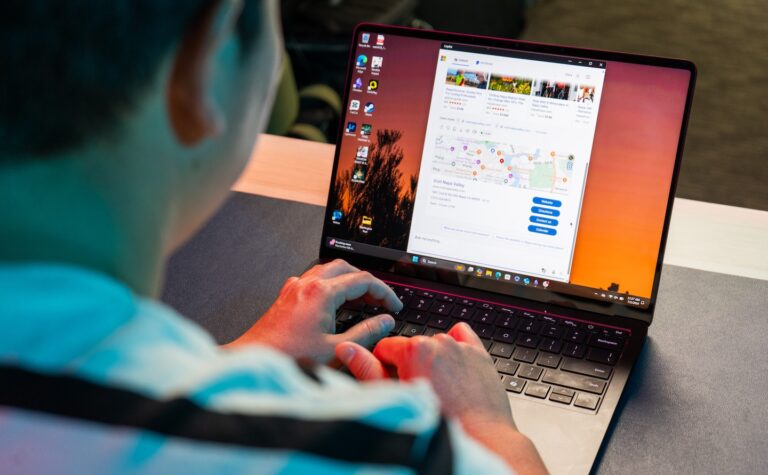With prices starting at $999, some of these new types of PCs might seem like tempting deals, whether for you or someone heading off to school this fall. But after testing out Microsoft’s Surface Laptop and Lenovo’s Yoga Slim 7x , one thing seems clear: The reasons an AI PC might be right for you may have nothing to do with AI.
Here’s what you need to know about them before you take the plunge.
What is an AI PC, exactly?
Basically, it’s tech industry slang for a computer with a processor that has a specialized part called an NPU, or neural processing unit, that’s designed to run artificial intelligence features right on your PC.
Imagine you’re back in school and desperate for help with calculus. You could try to get by, but the best solution would be to enlist a math-loving friend to help you do some math. In this case, that friend is the NPU, except instead of helping you with differentials, it does the math that generates wacky images on the fly.
While it may not seem like it, Microsoft’s current Copilot+ PCs are quite different from the Windows computers you’ve used. That’s thanks to an interesting chip choice: these PCs use Qualcomm processors rather than Intel or AMD, which means they perform a little differently. That’s largely a good thing, but there are a few drawbacks – we’ll get to those later.
What can this AI do for me?
Here’s what you can expect, ranked from most used to least used.
Studio effects for your webcam. Some Windows 11 PCs already have this, letting you blur your background during video calls. Microsoft has tweaked this feature for Copilot+ PCs to include a tool to make it appear like you’re looking straight ahead, even when you look to the side to read your notes out loud.
Scary? Maybe, but I don’t think anyone on the other end of my Zoom calls has figured it out yet.
A chatbot companion. Microsoft’s Copilot chatbot is already part of Windows 11, but now you can press a dedicated button your keyboard to start talking to it. The catch? It’s not that different from just talking to it on a website. And in some ways, Copilot is actually less capable here than it was before.
On Windows 11 PCs that don’t have these fancy new chips, you can ask Copilot to interact with certain settings on your computer, like switching to dark mode or setting timers. That feature is gone entirely from Copilot+ PCs, which is a shame for anyone who was hoping their parents could ask an AI to tweak their computer instead of calling them. again and again.
Live subtitles and translations. Like Studio Effects, some Windows 11 PCs could already generate live subtitles for any audio that was playing. Now, the feature will instantly translate audio from 44 languages into English — or at least that’s the idea. At best, the translations are a bit stilted, and the subtitles appear just late enough to make it hard to follow. And at worst, well, they don’t make any sense.
Artistic assistance by AI. If your MS Paint skills are as weak as mine, you can now use the Paint app’s co-creation tool to help you out: just describe what you want to see and use the usual brushes and colors to guide the AI. It’s really cool, and I’d love to see a kid get to grips with it, but it’s far from essential.
You can also completely outsource your tasks to AI with the Image Creator feature, except you need to be connected to the internet and have a Microsoft account to do it. You might as well ask ChatGPT to do it for you in the first place.
Reminder. This tool, which takes screenshots of everything you do on your PC so that AI can help jog your memory, was supposed to be the flagship feature of these Copilot+ computers.
Oops. It hasn’t yet. An outcry from security researchers who discovered that the feature was both enabled by default and stored potentially sensitive data insecurely forced Microsoft to pump the brakes.
Are These AI PCs Really Worth It?
They can be, although the AI side is disappointing.
Thanks to the chips built into these Copilot+ PCs, you can expect seriously good battery life. Take the Surface Laptop ($999 and up) I tested: After putting it through a full day of writing, taking video calls, playing games, and editing photos, it often had 20 to 30 percent of charge left before I closed its lid for the night.
On days when I spent most of my time on a web browser, I could use the laptop for eight hours straight without even hitting the 50% mark.
That’s simply fantastic for a Windows laptop, and I can’t overstate how nice it is to be able to get work done without the fear of battery life. And that’s especially true considering my test machine (a high-end Surface Laptop model) was snappy and responsive in almost everything I threw at it.
I say “almost” because some things I tried just didn’t work.
The fault lies in an interesting quirk of the chip. All the applications you’ve ever used on a Windows computer were designed for one underlying foundation, or “architecture,” but Qualcomm’s chips use a different foundation. And that means the applications you want to use won’t always work.
In my case, it’s mostly games: they see a processor they weren’t expecting and refuse to boot it. Luckily, these PCs are smart enough to “translate” older applications to run on the newer chips’ architecture, but you may encounter bugs and extra power consumption as a result.
If you primarily use a web browser, you don’t have to worry. But if you use Windows applications or utilities (especially older ones that may not be updated), you’ll want to wait until you’re sure the software is working as it should before using a Copilot+ PC.
Apple had similar app challenges when it transitioned its computers to Apple Silicon chips in 2020, and it’s come out on the other side just fine. Microsoft and its partners are in a similar situation now: Even without powerful AI tools, these so-called AI PCs are undeniably powerful in the areas that matter, and they’re likely to get better over time.