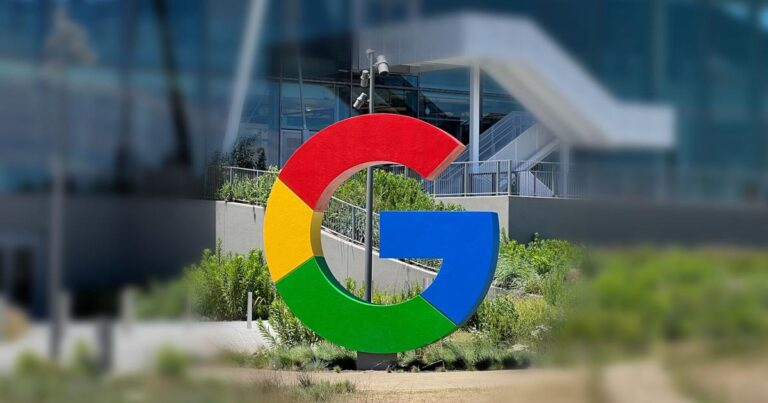Have you ever received an email from Google warning you that you’re running low on storage space? If you’re a frequent user of Gmail and other Google products, this may sound familiar.
Your first thought might be, “Should I delete emails individually to stay within the limit?” That’s one way to do it, but it’s not the best or easiest way. If you haven’t deleted an email in a while, you may have over 100,000 emails taking up valuable storage space.
And these emails can also include attachments that take up even more space than you might think.
But don’t worry, there are simple steps you can take to reclaim your storage space and keep your account running smoothly.
Google offers 15GB of free storage across Gmail, Google Drive, and Google Photos. However, if you exceed this limit, you may no longer be able to send or receive emails, which can be a major inconvenience. Consider these more efficient methods before deleting thousands of emails one by one.
How to free up storage space on Google
- Check your storage usage: Scroll to the bottom of your Gmail inbox to see how much space you’re currently using.
- Identifying storage pigs: Visit myaccount.google.com to view a breakdown of your storage usage by product.
- Back up your data to a computer if necessary: You don’t want to accidentally delete emails, attachments, and videos that you want to keep. Deleting them means they’re gone forever.
- Delete large files: Google often recommends deleting large files, such as unsupported videos. Deleting them can free up considerable space.
- Target emails with large attachments: Empty your Gmail trash and look for emails with large attachments. This alone can free up over a GB of storage space.
- Clean Google Drive: Delete unnecessary files, especially large attachments and GIFs.
- Manage old emails: Use Gmail’s advanced search feature to find and delete emails that are more than a year old, especially in the Promotions folder, which is located just above junk mail. Take a look at the Promotions folder and click all the way to the end. If you’re like me, you’ll find that there are tens of thousands of useless emails taking up storage space.
- Consider an upgrade: If you frequently back up your photos to Google Photos, paying $2 per month for 100GB of additional storage may be a worthwhile investment.
Tips for easy cleaning
- Use a computer for easier management of your files and emails.
- Check and delete unnecessary files and emails regularly.
- Consider using alternative storage options for large files, such as external hard drives or cloud storage services.
By following these steps, you will be able to manage your Google storage space efficiently and avoid the hassle of running out of space. Remember that a little cleaning can help you keep your Google account organized and efficient.